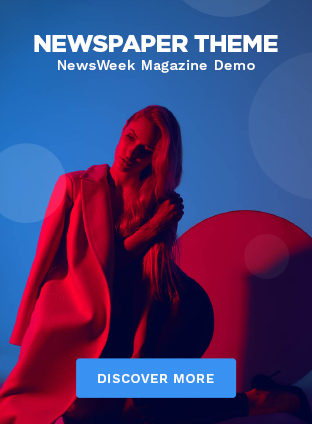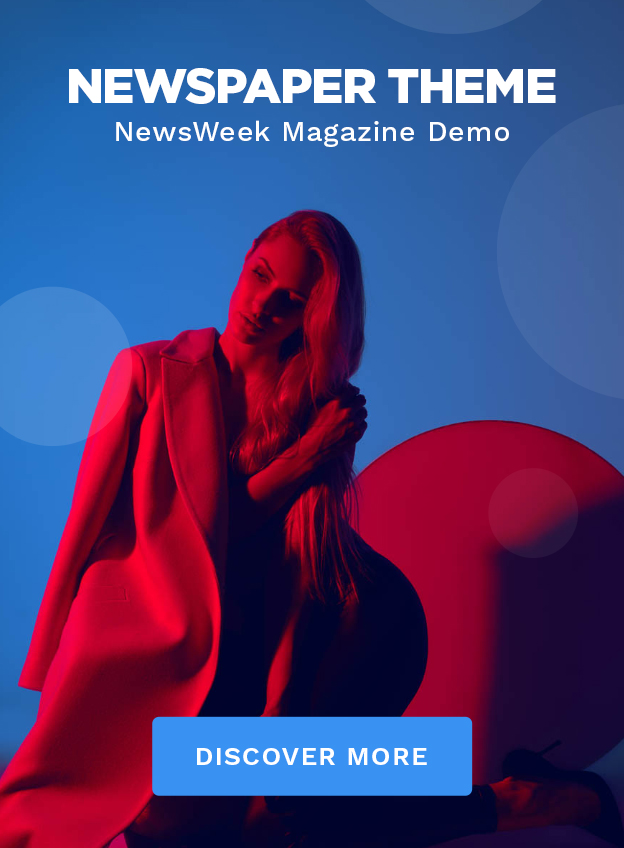With over 500 million active users, the Google Assistant is perhaps the single most popular virtual assistant out there. While Google has added dozens of unique features and capabilities to the Assistant over the past few years, many are hidden under the surface or just not very well known.
To that end, here are five tips and tricks that will help you get the most out of Google Assistant.
See also: Google Assistant guide: Make the most of your virtual assistant
Access the built-in shopping list
![]()
The Assistant includes a handy shopping list that can be shared with your entire family. Relegating your shopping list to a hands-free assistant can also be extremely useful when you’re in the kitchen and your hands are already occupied.
Whether you’ve got your phone or a smart speaker near you, invoke the Google Assistant and say “add milk and eggs to my shopping list” or “remove coffee from the shopping list.”
See also: The best grocery list apps for Android
The best part about this feature is that the shopping list is synced automatically to your Google account. This means you can access it at any time by visiting your Google Shopping List page — even on a desktop.
To share the list with your family or other members of your household, click on the link that says, “add a collaborator.”
Schedule your smart home with timed commands

Google offers plenty of ways to power on and off your smart home devices, from Android’s power menu shortcuts to custom routines. If you’re looking to time or schedule their operation, though, consider using the Assistant instead.
Simply tell the Assistant to “turn on the living room lights in 15 minutes” or “turn off the air conditioner at sunset” to defer smart home controls to the future.
Google Assistant not working? Here’s how to fix it
You can take this one step further by turning a device on or off for a specific amount of time. For instance, say “turn on the heater for 30 minutes” and watch the heater turn on for exactly half an hour.
If you own a smart speaker or display, you can also use the same command to time other actions, including sleep sounds. Try “OK Google, play white noise for thirty minutes” to prevent the sounds from playing all night.
Ask questions based on your screen’s context
One of the Assistant’s cooler features is its ability to interpret context based on the contents of your screen. If you ever come across a tweet or conversation that you need additional information about, just bring up the Assistant and ask a question.
Here’s an example: I asked Google Assistant for price information without specifying a product. Despite that, it managed to infer that I was talking about the smartphone in the background and even brought me to the appropriate Amazon search for it.
While the execution wasn’t perfect (the Assistant omitted the word “Pro” in my test), it’s easy to see how this feature can be useful.
Trigger a routine alongside your morning alarm
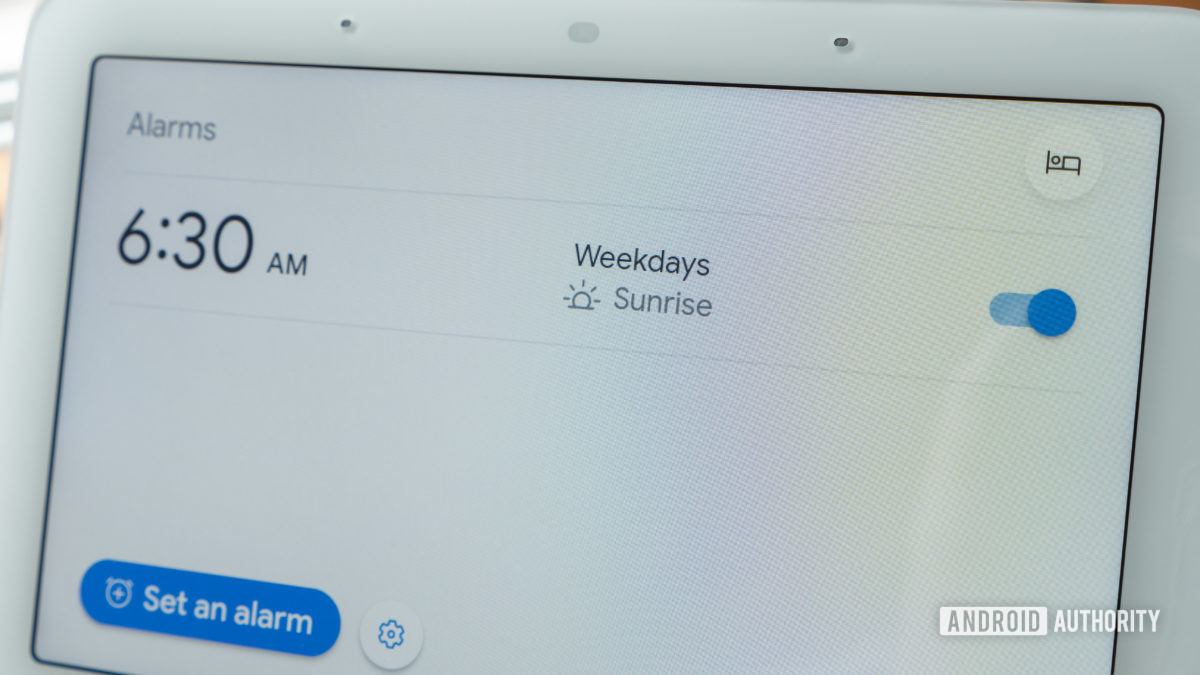
Routines offer a quick and painless way to execute multiple Google Assistant commands at once. While you would typically activate a routine from a voice command or at a specific time each day, you can also trigger one alongside your alarm.
Depending on your smartphone, you may have to download Google’s Clock application from the Play Store. Assuming you have the app installed already, create a new alarm and tap on the “Google Assistant Routine +” button.
Google Assistant routines: What are they and how to set them up?
The following screen will then prompt you to set up the routine. In addition to the usual commands like reading out your calendar and the current weather conditions, you can also configure the Assistant to control smart home devices.
As an example, you can schedule a custom action after the alarm goes off by adding the following command: “Turn on the coffee maker after five minutes.”
Read any webpage out loud
Love reading the news but hate scrolling through the visual clutter and other distractions on the internet? The Assistant can read out just about any article on the internet — whether it’s from an established publication or a small-time blog.
To activate this feature, open an article (such as this one) in a web browser. Then, bring up the Assistant and say “read this article” or “read this page.”
A second or two of processing later, it will automatically begin playing an audiobook version of the webpage. At this point, you can lock your phone, and the Assistant will continue speaking in the background. The feature even includes playback controls if you’d like to fast forward, rewind, or fine-tune the narration speed.
Note: The first time you try this command, the Google app may ask you to allow it to read what’s on your screen.
Do you have a favorite Google Assistant feature that you’d like to add to this list? Let us know in the comments below.