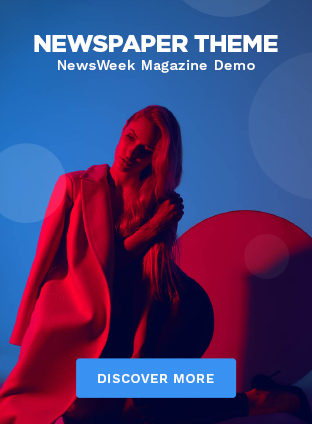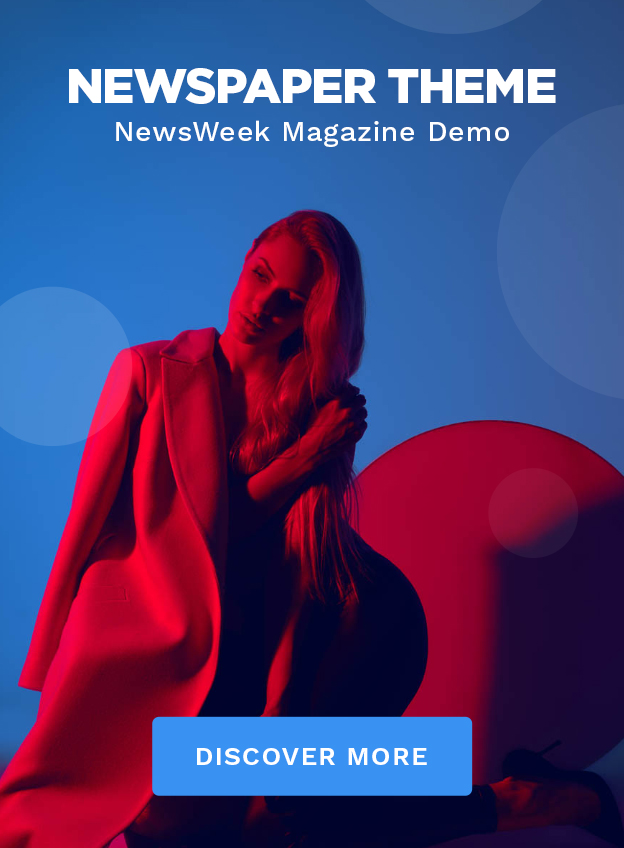Smartwatches and fitness trackers face loads of daily abuse. Strapped to our wrists, they brush off bumps and knocks, dirt and splashes. Understandably, they face the occasional problems and issues, but many of these can be rectified. Although Garmin makes some excellent smartwatches and fitness trackers, the company’s products are not immune to these issues, either. Below, we look at some of the common issues Garmin devices face and provide a list of possible fixes.
See also: The best Garmin smartwatches | The best Garmin running watches
Problem #1: My Garmin has syncing issues
![]()
Like most wearables, Garmin products sync with Android smartphones over Bluetooth. Often this connection is affected by several factors. As a result, you may not be able to sync your Garmin’s info with your smartphone. If this is something you experience, here are a few ways to remedy the issue.
Potential solutions:
- Make sure Garmin Connect is installed on your smartphone. Also, ensure that Bluetooth is switched on on your phone (Settings>Bluetooth>On).
- Double-check if your Garmin wearable is in pairing mode. To do this, head to your Garmin device’s Settings menu, tap Bluetooth, and select Pair mobile device.
- Try switching Bluetooth off and on on your smartphone. It seems a simple fix, but a simple on/off cycle can often remedy most minor issues.
- Power cycle your smartphone by switching it off and on, too.
- Power cycle your Garmin device by switching it on and off. We cover this process in more detail in the “How to restart your Garmin” section further below.
- Reinstall the Garmin Connect app on your phone. Head to your phone’s Settings, find the Apps menu, search for Garmin Connect, and uninstall it. To reinstall, head to Google Play, search for Garmin Connect, and install. You may need to log in to your Garmin Connect account once again after installing, so be sure to have those details on hand.
- Check if your Garmin device has the latest software installed.
- To do this, head to Settings>About. Compare the software version on your device to that listed by Garmin.
- If the software is out of date, try to connect your device’s software by heading to Settings>System>Software Update.
- If the update didn’t complete, you might have to connect your wearable to a PC or Mac and update it manually. Install Garmin Express and connect your device to the PC or Mac via a USB cable to update the software.
- You can also check if syncing works via Garmin Express to eliminate an issue beyond Bluetooth connectivity.
- Try removing your Garmin device from your Garmin Connect account and re-adding it. To do this, open Garmin Connect. Tap on the Menu button. Scroll down and select the device you want to remove.
- To add your device again, follow the same steps but tap Add Device instead.
Problem #2: My Garmin is not receiving notifications

You may experience notification problems from time to time. If you’re in this boat, you may need to tweak a few settings on your smartphone or Garmin.
Potential solutions:
- Double-check if Bluetooth is switched on on your phone and that it’s connected to your Garmin.
- Check if Garmin Connect has notification access. On your Android phone, head to Settings>Apps, tap on Garmin Connect, and select the Notifications option. Ensure Allow Notifications is toggled on.
- If your phone’s UI is presented a little differently, you can also search for “Notifications” on your Android phone’s Settings page search bar.
- Check if the notifications you wish to receive are enabled in Garmin Connect. Open the app, select the Menu button, then Settings>Notifications>App Notifications. You can then toggle to enable or disable the apps you wish to receive notifications.
- If you own a Huawei device, you may need to set Garmin Connect to run in the background. Head to Settings>Battery>App Launch. Toggle Garmin Connect to Manage manually. This should allow the app to run in the background and auto-launch.
- Double-check if Do Not Disturb is set to “off” on your smartphone.
- Check if Sleep Time settings are correct on your Garmin. This feature on Garmin devices prevents notifications and alerts from disrupting your sleep, but it could disable all notifications if the time isn’t set correctly.
Problem #3: My Garmin won’t charge or power on

If your Garmin smartwatch or fitness tracker doesn’t switch on, there are a few ways to check if it’s a simple fault.
Potential solutions:
- Check if the device is fully charged by plugging it into its charger and a power source.
- Check if the charging points on the Garmin device or charger are damaged or corroded. They may also need a clean. You can do so with a dab of rubbing alcohol and a cotton swab.
- Still no power? Check if the power cable you’re using is damaged.
- You can purchase a new charging cable from Garmin’s website.
- Try force rebooting your Garmin. To do this, plug it into a power source via the charger, press and hold the power button for between 15-60 seconds until the display lights up. This is only applicable if your Garmin device can be rebooted or restarted.
- If the device is charging but the screen doesn’t light up, it could be a software issue. Try to update your device’s software by connecting it to a PC or Mac and using Garmin Express (instructions above).
- If your device’s display does light up but doesn’t acknowledge touches, you could try cleaning it.
- Use device cleaning spray and a microfibre cloth to clean the surface. Dry it as soon as possible with another cloth.
- Still nothing? If you have a screen protector on your device, try removing it and replacing it with a new protector.
Problem #4: My Garmin has trouble connecting to GPS

Watches with GPS connectivity will often take a moment to lock on to satellites. The time it takes depends on your location and other factors. But here are a few steps to remedy the issue.
Potential solutions:
- Try syncing your Garmin. Syncing to Garmin Connect should prompt the device to scan for available satellites and, therefore, speed up the GPS signal acquisition.
- Begin your activity in an open area outdoors devoid of trees and buildings. The lack of physical interference should help your wearable acquire GPS signal a little quicker. Heavy cloud coverage may also affect the signal.
- Are you still having issues? Double-check your device’s software version. If it’s not current, be sure to update it.
- Some Garmin devices support multiple positioning systems, including GLONASS. Double-check if it’s on by heading to System > Sensors > GPS on your device. Toggle on the switch for the systems you wish to use alongside GPS.
Problem #5: Garmin Pay isn’t working on my device

Garmin Pay is Garmin’s wireless payments system that is compatible with many Garmin devices. It allows users to pay for products using their wearable. While it’s convenient, it may also face a few issues from time to time.
Potential solutions:
- Check if Garmin Pay is supported in your country and by your bank. Although the service plays nice with Mastercard and Visa cards, Garmin Pay will only work if your bank is supported. Garmin lists the supported institutions here.
- If you can’t add a card to your Garmin Pay Wallet, you’ll need to be connected to mobile data or Wi-Fi.
- Double-check that your smartphone meets the Garmin Pay minimum device requirements. You’ll need at least Android 6.0 Marshmallow, and the device is required to support the Google Play Store natively. Android Go phones are not supported.
Problem #6: I’m having trouble with VO2 Max readings on my Garmin

Most recent Garmin wearables can track VO2 Max, an important metric for cardio trainers. However, you may not get a VO2 Max reading unless your device is properly set up and that your activities meet some criteria.
Potential solutions:
- Garmin suggests completing the User Profile with birth year, height, weight, and power zone settings. This data will be used to calculate VO2 Max figures better.
- The company also suggests completing the Heart Rate Zones setup too. Find these settings under Settings>User Profile>Heart Rate on your device. You can also tweak these settings later in Garmin Connect.
- Garmin support documents suggest activities need to meet the following criteria to provide a VO2 Max estimate:
- For running, walking, and trail running, the activity must last for at least 10 minutes on some devices and 15 minutes on the Vivosport.
- For cycling, the activity must last for at least 20 minutes without any stoppages.
- The activity must be recorded outside with GPS connected.
- Heart rate must be elevated to at least 70% of your maximum for at least 10 minutes on some devices and 15 minutes on the Vivosport.
- Some newer Garmin watches can provide VO2 Max estimates from all-day heart rate data.
- Finally, it may take a few days for your VO2 max estimate to display in Garmin Connect.
Problem #7: My Garmin device’s battery drains quickly

Battery drain issues can happen to all devices, be it buggy software or aging components. There are a few ways to better manage your Garmin’s battery life if you find it’s draining too quickly for your liking.
- If you don’t train regularly, you can switch off your GPS. Find these settings on your watch by heading to System > Sensors > GPS. Toggle off systems you don’t use.
- Notifications can also play a role in reducing the battery life of your device. Be sure to curate which apps are allowed to send through notifications. Open your Garmin Connect app on your phone, select Settings, and toggle off the apps you don’t need.
- Adjust the brightness, length of the timeout, gesture controls, and other features of your display.
- If you own a Garmin Venu series device, you can find these controls in your watch’s Settings > System > Display menu.
- For Garmin Fenix 6 users, you can find the setting by holding Menu, selecting System > Backlight. You can then set the backlight to activate upon button presses or alerts.
- On most recent Garmin Forerunner devices, hold Menu then head to Settings > System > Backlight to activate the backlight settings on your device.
- The Garmin Vivosmart 4 automatically scales the backlight, but users can pick a number between 1 and 7 for more granular control. Find these settings by tapping the capacitive button at the bottom of the display, tapping the Settings cog, then swipe to and tap the Brightness icon.
Problem #8: Garmin band breaks
No watch strap or band is indestructible. If your Garmin band breaks, you have a few options.
- Garmin explains on its Shipping page that merchandise can be returned for a refund within 30 days of receiving the order.
- You’ll need to fill out a Return for Refund Request form to start the refund process.
- Garmin’s Consumer Limited Warranty page explains that non-aviation products are guaranteed to be “free from defects in materials or workmanship for one year from the date of purchase.” If you believe your Garmin watch strap (or Garmin device in general) is defective, you can contact Garmin to get the defective part replaced at no extra cost.
Looking for replacement bands for your device? You can of course head to Garmin’s website to buy a replacement or head to the Amazon links below for a cheaper alternative:
- Garmin Venu 2 replacement bands on Amazon
- Garmin Venu replacement bands on Amazon
- Garmin Venu Sq replacement bands on Amazon
- Garmin Fenix 6 replacement bands on Amazon
- Garmin Fenix 6S replacement bands on Amazon
- Garmin Fenix 6X replacement bands on Amazon
- Garmin Vivoactive 4 replacement bands on Amazon
- Garmin Vivoactive 4S replacement bands on Amazon
- Garmin Forerunner 945 replacement bands on Amazon
- Garmin Forerunner 745 replacement bands on Amazon
- Garmin Forerunner 645 Music replacement bands on Amazon
- Garmin Forerunner 245/Music replacement bands on Amazon
- Garmin Forerunner 45 replacement bands on Amazon
- Garmin Forerunner 45S replacement bands on Amazon
- Garmin Lily replacement bands on Amazon
- Garmin Instinct replacement bands on Amazon
- Garmin Vivomove 3 replacement bands on Amazon
- Garmin Vivofit 4 replacement bands on Amazon
- Garmin Vivofit Jr. 3 replacement bands on Amazon
How to restart your Garmin device
- Garmin Venu 2: Press and hold the Action button at the top-right of the device for 15 seconds to switch the watch off. Press the button again for one second to switch it on.
- Garmin Venu: Press and hold the Action button at the top-right of the device for 15 seconds to switch the watch off. Press the button again for one second to switch it on.
- Garmin Venu Sq: Press and hold the Action button at the top-right of the device for 15 seconds to switch the watch off. Press the button again for one second to switch it on.
- Garmin Fenix 6 series: Press and hold the Light button at the top-left of the device until the watch switches off. Power it back on by pressing this button once more.
- Garmin Vivoactive 4/4S: Press and hold the Action button at the top-right of the device for 15 seconds to switch the watch off. Press the button again for one second to switch it on.
- Garmin Forerunner 945: Press and hold the Power button at the top-left of the device for 15 seconds. Press it again for one second to power it on.
- Garmin Forerunner 745: Press and hold the Power button at the top-left of the device for 15 seconds. Press it again for one second to power it on.
- Garmin Forerunner 245: Press and hold the Light button at the top-left of the device until the watch switches off. Power it back on by pressing this button once more.
- Garmin Lily: There’s no way to physically switch off or restart the Lily.
- Garmin Vivosmart 4: There’s no way to physically switch off or restart the Vivosmart 4.
- Garmin Vivosport: There’s no way to physically switch off or restart the Vivosport.
Are you still having issues? Is there any problem you think we didn’t cover? Be sure to let us know in the comments.